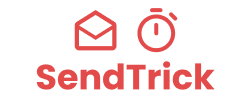Creating urgency in your email marketing campaigns can significantly boost engagement and drive conversions. One of the most effective ways to do this is by using email countdown timers. These dynamic elements create a visual representation of time running out, encouraging recipients to act quickly. In this guide, we’ll walk you through a simplified process for setting up an email countdown timer, ensuring you can leverage this powerful tool with ease.
Understanding Email Countdown Timers
What is an Email Countdown Timer?
An email countdown timer is a visual, dynamic element embedded in your email that counts down to a specific date and time. It creates a sense of urgency by showing how much time is left until a particular event or offer expires, driving recipients to take immediate action.
How Countdown Timers Increase Urgency and Conversions
The concept of scarcity and urgency is powerful in marketing. When people see that time is limited, they are more likely to make quick decisions, such as purchasing a product, registering for an event, or completing a form. Countdown timers tap into this psychological trigger, leading to higher engagement and conversion rates.
Common Use Cases for Countdown Timers
- Flash Sales: Encourage immediate purchases by showing how much time is left before a sale ends.
- Limited-Time Offers: Drive urgency by highlighting the remaining time to claim an offer.
- Event Reminders: Remind recipients of upcoming events, such as webinars or product launches.
- Cart Abandonment: Motivate customers to complete their purchases by showing how long they have before a discount or offer expires.
Step-by-Step Guide to Setting Up a Countdown Timer
Setting up a countdown timer with Sendtrick is a simple, straightforward process that can be broken down into four easy steps:
Step 1: Get the Timer Code
- Access the Timer Creation Tool: Log in to your Sendtrick account and navigate to the “Countdown Timers” section.
- Fill Out the Form: Provide the necessary details, including your email address, the customization options for your timer (such as colors and fonts), and the volume of impressions you need.
- Generate the Timer Code: After completing the form, Sendtrick will generate a unique embed code for your customized countdown timer. This code is what you will use to add the timer to your email.
Step 2: Integrate the Timer with Your Email Platform
- Copy the Embed Code: Once you have your timer code, copy it to your clipboard.
- Paste into Your Email Template: Open your preferred email marketing platform (such as Mailchimp, HubSpot, or Campaign Monitor) and paste the embed code into the desired location within your email template.
- Position the Timer: Place the timer where it will have the most impact—typically near the top of the email or next to the main call to action (CTA).
Step 3: Test the Countdown Timer Before Sending
- Send Test Emails: Before launching your campaign, send test emails to yourself and a few colleagues to ensure the timer displays correctly across different email clients and devices (desktop, mobile, tablet).
- Check Functionality: Verify that the countdown timer is accurate and functioning as expected. Make sure it aligns with your campaign’s goal and timing.
Step 4: Monitor Performance and Optimize
- Track Key Metrics: After sending your campaign, monitor its performance by tracking metrics such as open rates, click-through rates (CTR), and conversions.
- Optimize Future Campaigns: Use the insights gained from this data to optimize future email campaigns. For example, if you notice a significant boost in CTR with the timer, consider incorporating it into more of your emails.
Best Practices for Using Countdown Timers
Place the Timer Prominently in the Email
To maximize its impact, place the countdown timer in a prominent location within your email. This is usually near the top or close to the primary call to action (CTA), ensuring it catches the recipient’s attention immediately.
Align the Timer with the Campaign Goal
Make sure the countdown timer is directly related to the email’s purpose. Whether it’s driving purchases, encouraging event registrations, or reducing cart abandonment, the timer should support and enhance the campaign’s objective.
Timing the Countdown Correctly
Set an appropriate countdown duration that aligns with the urgency of the offer or event. For instance, a flash sale might require a short countdown, while a product launch could benefit from a longer lead time.
A/B Test with and without the Timer
Test the effectiveness of the countdown timer by running A/B tests. Send one version of the email with the timer and another without, then compare the performance metrics to determine the timer’s impact on engagement and conversions.
Common Mistakes to Avoid
Using Too Many Timers in a Single Email
Avoid overwhelming your audience with multiple countdown timers in the same email. Stick to one timer per email to maintain clarity and focus.
Not Aligning the Timer with the Email Content
Ensure that the countdown timer is relevant to the email’s content and goal. A timer that doesn’t match the message can confuse recipients and reduce the overall effectiveness of your campaign.
Failing to Test the Timer Before Launching the Campaign
Always test your countdown timer before sending it to your entire list. This helps avoid technical issues and ensures the timer works as intended across all devices and email clients.
Conclusion
Using an email countdown timer is an effective way to create urgency and drive action in your marketing campaigns. By following these simple steps—getting the timer code, integrating it with your email platform, testing it, and monitoring its performance—you can easily set up a countdown timer that enhances your emails and boosts your results.